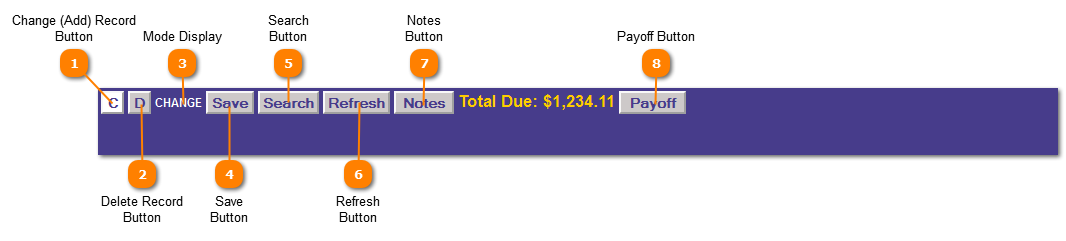|
|
Mobile Home Tax Liens | Application Control Section
 Change (Add) Record Button
Click the "C" button to change a record or add a new record. The mode display will change to "SAVE".
| |
 Delete Record Button
Click the "D" button to delete all tax lien records on an account, the mode display will change to "DELETE".
| |
 Mode Display
Displays the current mode of the application
| |
 Save Button
Save when all updates are made or the record to be deleted has displayed.
| |
 Search Button
Search button looks for records which meet the criteria in the Pidn field.
| |
 Refresh Button
Clears the screen to change, add or delete the next record.
| |
 Notes Button
Displays in popup and allows for the creation of note records that pertain to a particular account. Date the note was created, who created the note, the note status and comment information.
| |
 Payoff Button
If the account has an amount due, it will appear in the Total Due text and can be posted by clicking the Payoff button.
NOTE: The Payoff Button will not be present if there is no amount due.
| |
|
|