| < Previous page | Next page > |
How To... Install Mozilla Firefox
Download Firefox 18.0.2 by going to ftp://www.gdsincorporated.com/Firefox_18_0_2/
username: gdsguest
password: Solutions
Save "Firefox Setup 18.0.2.exe" to your computer. Exit your browser and then double click on "Firefox Setup 18.0.2.exe" to install and follow the prompts.
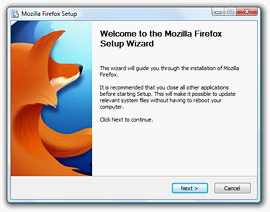
Click on Next.
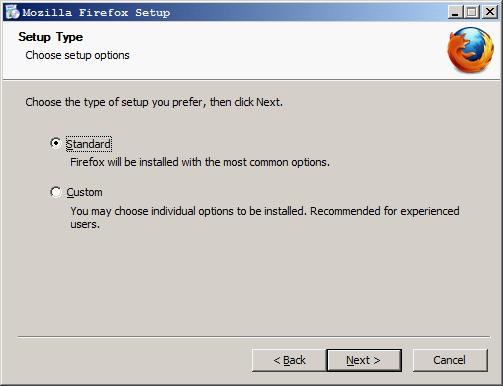
Click on Next.
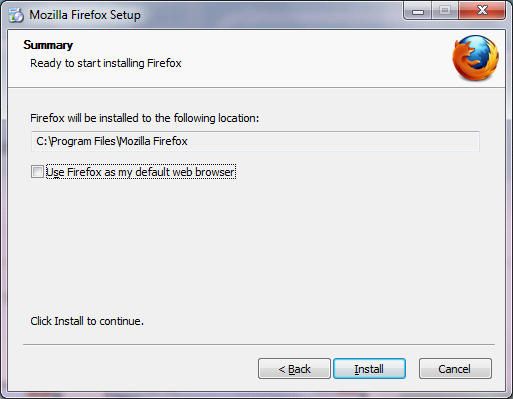
Uncheck the “Use Firefox as my default web browser” and then click Install to continue.
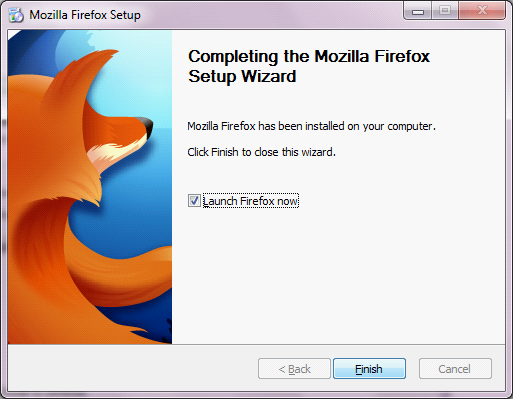 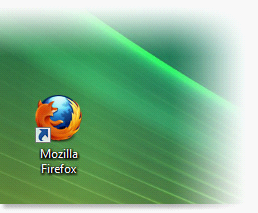
Click Finish or Double-click on the Firefox icon and Firefox will then open.
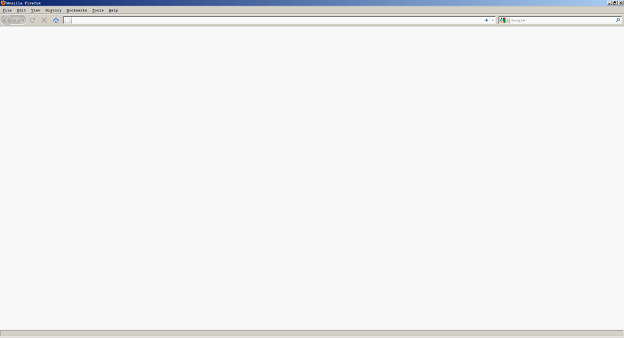
Once open, there are several settings that need to be set in order for the GDS Nettax system to function properly.
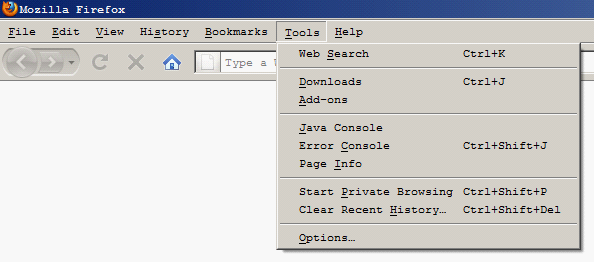
Click on Tools, then Options.
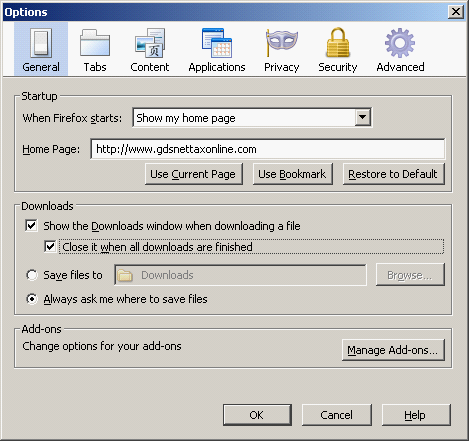
General Tab:
Change “When Firefox starts:” to “Show my home page” and enter the home page address under Home Page. Contact GDS or your IT department for the address to enter.
NOTE: For the Cloud system, you would enter http://www.gdsnettaxonline.com.
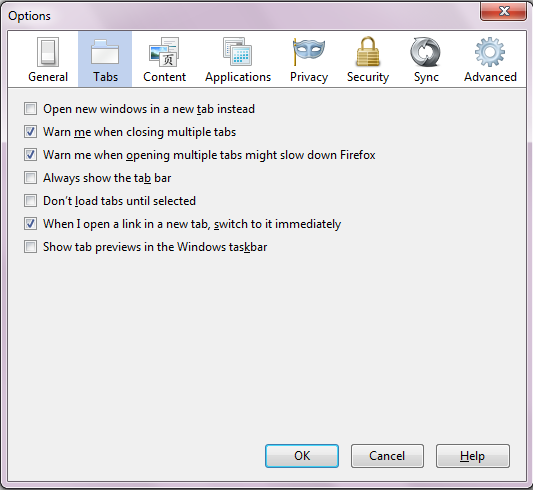
Tabs Tab:
Uncheck “Open new windows in a new tab instead”, “Always show the tab bar”, "Don't load tabs until selected", and "Show tab previews in the Windows taskbar" and the other boxes should have a check mark.
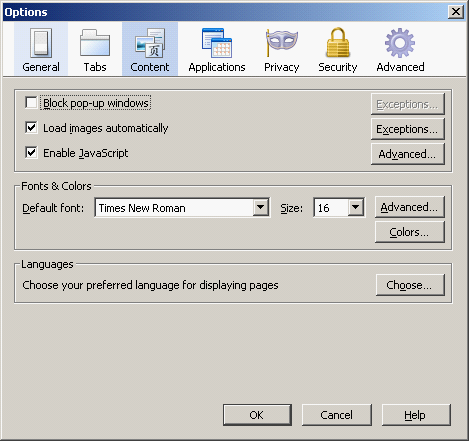
Content Tab:
Uncheck “Block pop-up windows” and enter a check mark in “Load images automatically”, and “Enable JavaScript”.
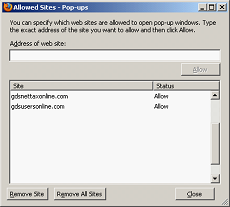
If you leave “Block pop-up windows” checked, then click on the Exceptions button to the right of “Block pop-up windows”. Enter your home page (see the general section above) in the address of web site and click on Allow and enter gdsusersonline.com and click on Allow.
NOTE: For the Cloud system, you would enter gdsnettaxonline.com and click on Allow and enter gdsusersonline.com and click on Allow.
Click on the close button and then click on the Exceptions button to the right of “Load images automatically”.
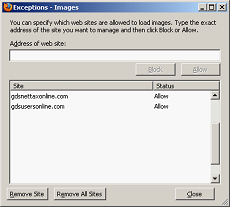
Enter your home page (see the general section above) in the address of web site and click on Allow and enter gdsusersonline.com and click on Allow.
NOTE: For the Cloud system, you would enter gdsnettaxonline.com and click on Allow and enter gdsusersonline.com and click on Allow.
Click on the close button and then click on the Advanced button to the right of “Enable JavaScript”.
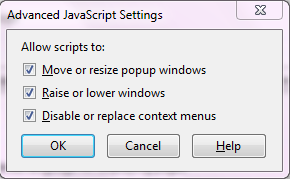
Put a check mark in all of the boxes.
Click on the OK button and then click on the Advanced button under “Fonts and Colors”.
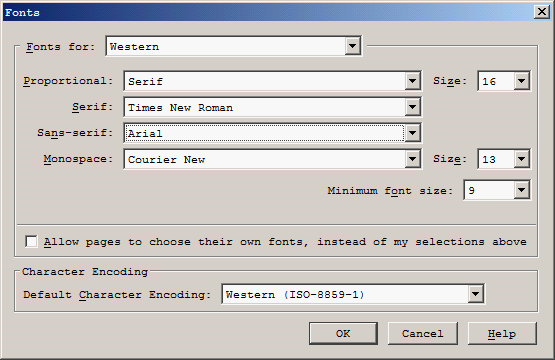
Change the “Minimum font size:” from none to 9 and uncheck the box “Allow pages to choose their own fonts, instead of my selections above”.
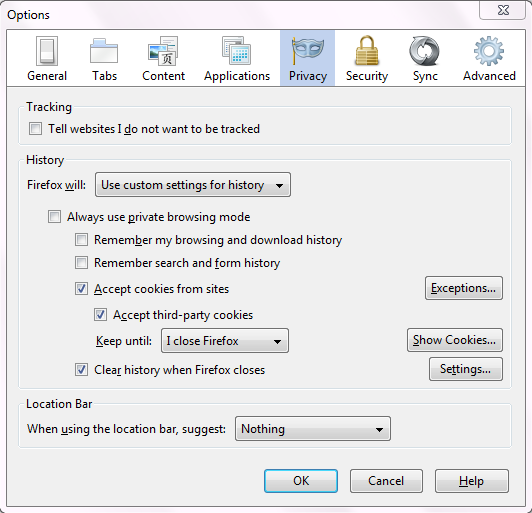
Privacy Tab:
Change “Firefox will” from “Remember history” to “Use custom settings for history”. Uncheck all boxes except “Clear history when firefox closes”, “Accept cookies from sites”, and “Accept third-party cookies”. Change “Keep until:” to “I close Firefox” and change “When using the location bar, suggest:” to “Nothing”.
Click on the Exceptions button to the right of “Accept cookies from sites”
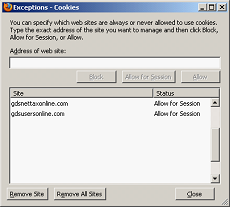
Enter your home page (see the general section above) in the address of web site and click on Allow for Session and enter gdsusersonline.com and click on Allow for Session.
NOTE: For the Cloud system, you would enter gdsnettaxonline.com and click on Allow for Session and enter gdsusersonline.com and click on Allow for Session.
Click on Close and then click on the Settings button to the right of “Clear history when Firefox closes”.
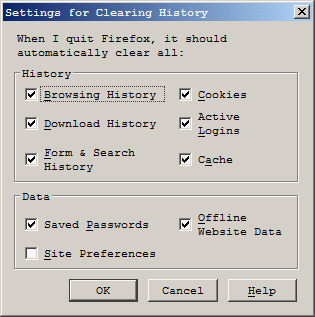
Enter a check mark in all the boxes except for “Site Preferences” and then click on OK.
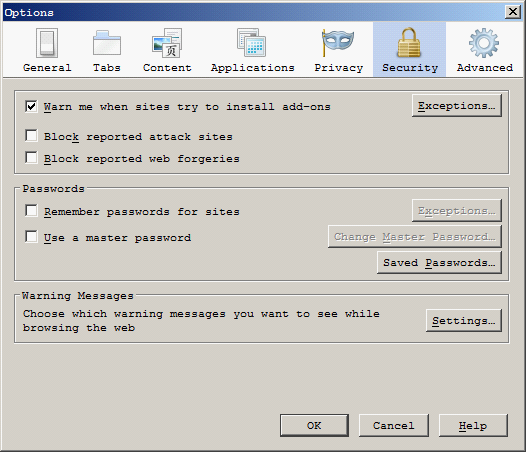
Security Tab:
Uncheck “Block reported attack sites”, “Block reported web forgeries”, and “Remember passwords for sites”.
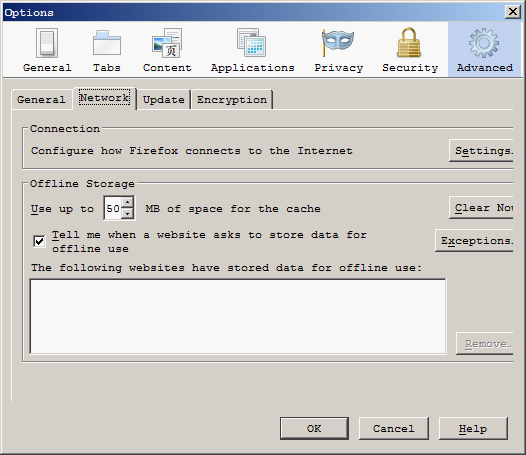
Advanced Tab:
Click on the “Network” tab and then click on the Clear Now button. This will clear/erase any temporary files, programs, or scripts stored in cache.
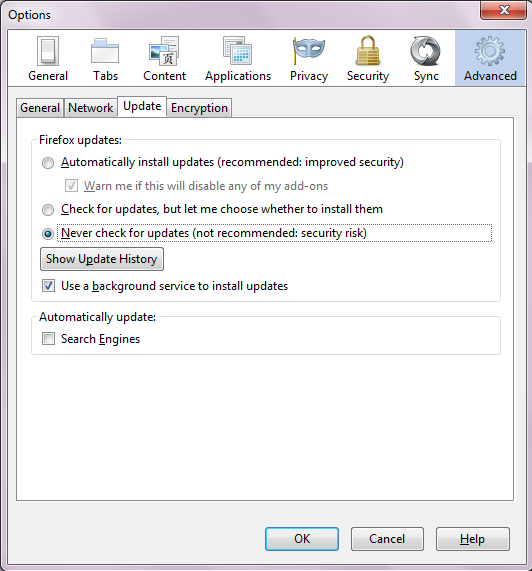
Click on the “Update” tab and uncheck “Firefox”, “Add-ons”, and “Search Engines”.
Click on OK to save the changes.
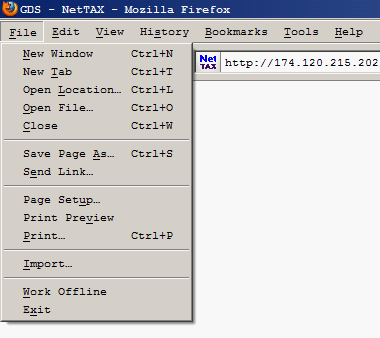
Next, click on File, then Page Setup.
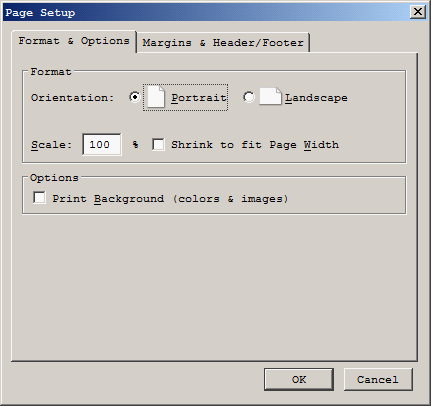
Uncheck Shrink to fit Page Width and then go to Margins & Header/Footer.
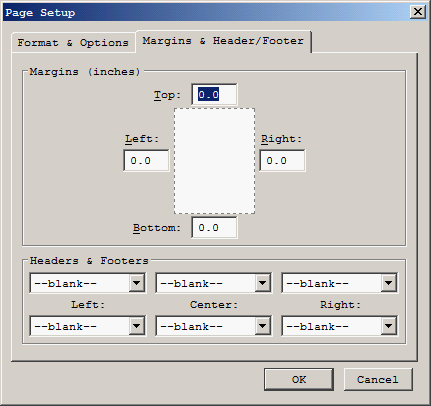
Change all the margins to 0.0 and change all the Headers & Footers to “– blank –“. Click on OK.
|
| < Previous page | Next page > |