|
|
The Tax Payments Deposit Listing provides a list of checks and total of cash payments for the bank deposit. The listing is run by batch-id or date range.
 Batch ID Range Drop Down
To generate the Distribution Report based off a single batch-Id select that batch from the first (left) drop down. To generate a Distribution Report based off more than one batch-id select the range of batch-id's to include in the report. To run in date range leave the batch-id blank and the report will run in Date Range order.
| |
 Display Inactive Batches Check Box
Using the "Display Inactive Batches" checkbox will allow you to see all inactive batches in the drop down menus to the left. This is normally unchecked to limit the number of batches available.
| |
 Date Range
To generate the Deposit Listing Report based off a date or date range the Batch-Id# fields must be blank. Enter a begining and ending date. The date used will for the sort will be based off the selected value in the Date Type drop down.
| |
 User Drop Down
To select only transactions for a specific user select that user from the drop down list.
| |
 Sort By
Select the order to print the transactions.
| |
 By Date Type Drop Down
To generated the Deposit Listing by date select which date to use. Select Transaction Date to select the actual system date the transaction was recorded. The Record/Pay Date is the date entered when the transaction was created to calculate P&I or print on the receipt.
| |
 Transaction Type Drop Down
To generate the Deposit Listing for a specific type of transaction, select the type from the drop down. Leave year as "All Types" to select all types of transactions.
| |
 Entity | Year | Other Amount Drop Downs
-
The Entity Drop Down 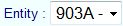 is used to generate the Deposit Listing for a specific tax entity, select the entity from the drop down. Leave blank to generate a report for each entity with transactions meeting the search criteria.
-
The Year Drop Down  is used to generate the Deposit Listing for a specific tax year, select the year from the drop down. Leave year as "0000" to select all years transactions.
-
The Other Amount Drop Down  is used to list transactions only for specific other amounts, select that other amount from the drop down.
| |
 Print Report
Clicking Generate Report magnifying glass creates the Distribution Report based of the parameters entered in "pdf" format.
| |
|
|