GDS NetTAX Help System
Main Menu
Tax Payer Account
Miscellaneous Files
NetTAX How To...
How To... Miscellaneous Payments
| < Previous page | Next page > |
How To... Add a User Record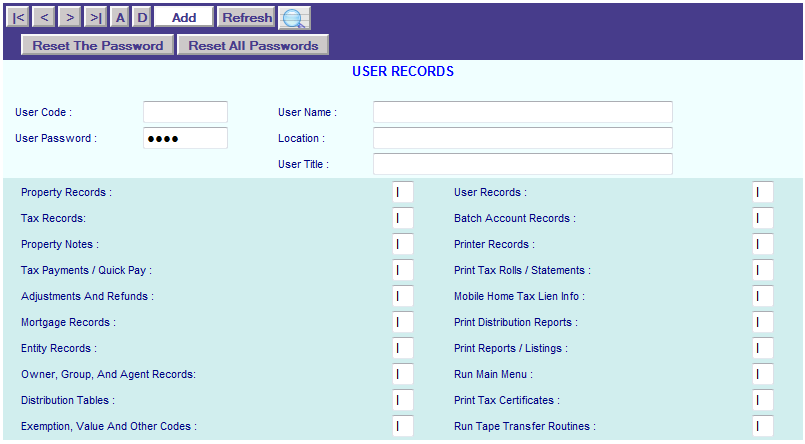
To add a user code, click on the "A" in the application control section to enter the "Add" mode. Enter the appropriate information and click on the "Add" button to save the record.
NOTE: The User Code and Name are required fields. The fields in the darker blue section (The fields from “Property Records” to “Run Tape Transfer Routines”) are Y/N fields. This is where the user gets their permissions to access different parts of the system. When first setting up a user, the user password is not entered at this time. The system will prompt the user for their password when they log in for the first time.
NOTE: When a user logs in for the first time after their password is reset, have them enter their user initials, leave the user password blank and then click on submit. The following window will popup:
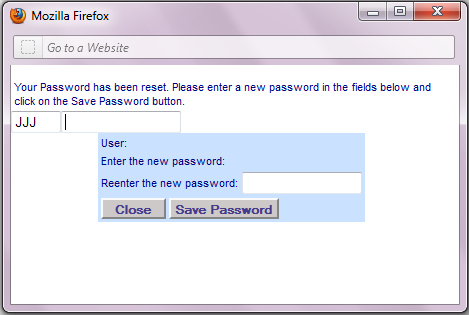
Enter a new password and then reenter the new password to confirm. Click on Save Password to save the new password and then click on Close to continue.
|
| < Previous page | Next page > |