| < Previous page | Next page > |
How To... Add a New Account Record
Select “Taxpayer Account” from the main menu.
The screen will be cleared ready for the account information to be entered.
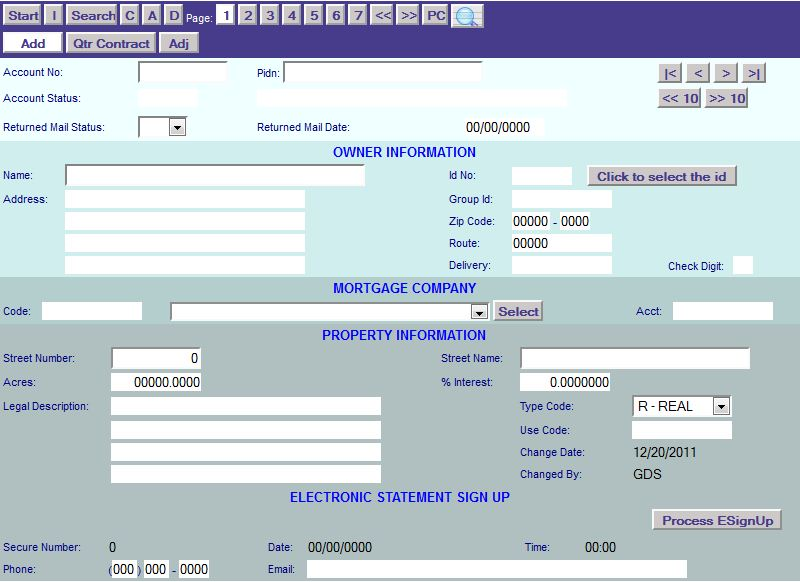
Enter the unique Account Number from the appraisal district in the “Account No” field. If the system is auto assigning, the Account No will be entered automatically.
Enter the PIDN (property identification number or the geographical identification number) for the account. This number must also be unique and cannot be left blank. If the appraisal district assigns the same PIDN to 2 or more different accounts, enter the account number at the end of the PIDN to make this field unique.
The account status field is 6 characters long.
Each character represents a different status. So if you entered "DQS" in the account status, that would mean that the account has a deferral, a quarterly and a suit has been filed. DO NOT use multiple characters to represent a status code.
NOTE: Reserved Account Status codes:
B = Bankruptcy
D = Deferral
I = Intervention
J = Judgment
L = Litigation
Q = Quarterly Payment
R = Disaster Relief
S = Suit
T = Mobile Home
W = Warrant
! = Law Enforcement record not for public information.
NOTE: The following are special characters and should not be used:
* = (asterisk or star)
% = (percent sign)
' = (apostrophe or single quote)
Enter the Owner Information. The owner name is required and cannot be left blank. If the owner name is unknown, enter “UNKNOWN” for the owner name.
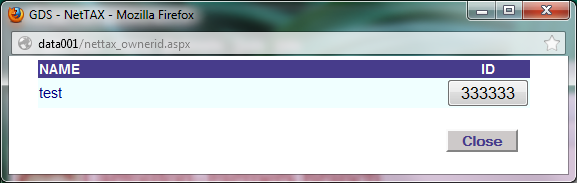
NOTE: The pop up is displayed when you click the Click to Select Owner ID Button. The Owner Information will be disabled for input if an Owner ID is selected. If there are no owner IDs set up in the system this will return empty.
If this account has a mortgage company, select it from the Mortgage Company drop down, otherwise leave blank. If the loan account number from the mortgage company is known, enter it in the "Acct" field.
Enter the property information. This includes the legal Street Number and Street Name (also known as the situs address), Acres, % Interest, Legal Description, State Property Tax Board Use Code, and Property Type Code.
NOTE: The % Interest is entered as a decimal and not as a percentage (eg. 10% should be entered as 0.10).
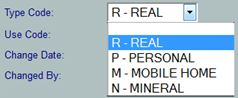
At this point, a screen will pop up asking for a “Reason for change?”.
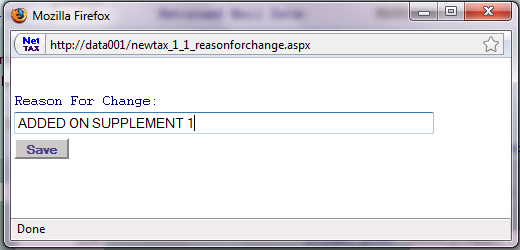
Enter the reason for adding the account record. Click the "Save" button to create the record.
If the record was successfully created system will prompt at the left bottom of the screen:
If Billing Agent or Deed Information or Business SIC or Map No needs to be added to this account, select the "4" from the Page Selection buttons. This brings up Tax Payer Account Page 4, click the "C" button on the Application Control Section.
When all the information is entered, click the "Change" button in the Application Control Section. If all changes are correct select "OK" to save changes or "Cancel" to make additional changes. Enter the reason for the change and click the "Save" button.
If the record was successfully updated system will prompt at the left bottom of the screen:
|
| < Previous page | Next page > |