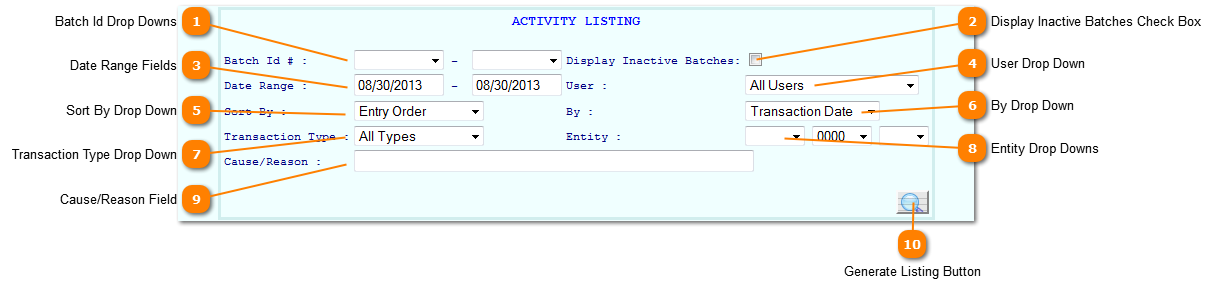|
|
 Batch Id Drop Downs
The Batch ID Drop Downs allow you to choose one batch or multiple batches to search for this listing
| |
 Display Inactive Batches Check Box
The Display Inactive Batches Check Box displays all active and inactive Batches in the drop downs to the left
| |
 Date Range Fields
The Date Range Fields allow you to choose between a specified date range.
| |
 User Drop Down
The User Drop Down allows you to choose which user to search by for this listing
| |
 Sort By Drop Down
The Sort By Drop Down allows you to choose what field to sort the report by.
| |
 By Drop Down
The By Drop Down allows you to specify the type of date you wish to search by.
| |
 Transaction Type Drop Down
The Transaction Type Drop Down allows you to sort by all types of transactions or a specific Transaction Type.
| |
 Entity Drop Downs
The Entity Drop Downs allow you to choose the entity the year and the codes for that particular year to sort by.
| |
 Cause/Reason Field
The Cause/Reason Field allows you to input notes for why you are generating this report.
| |
 Generate Listing Button
The Generate Listing Button generates the PDF report based on the criteria you have specified.
| |
|
|