GDS NetTAX Help System
Main Menu
Tax Payer Account
Miscellaneous Files
NetTAX How To...
How To... Miscellaneous Payments
| < Previous page | Next page > |
How To... Reset the User Password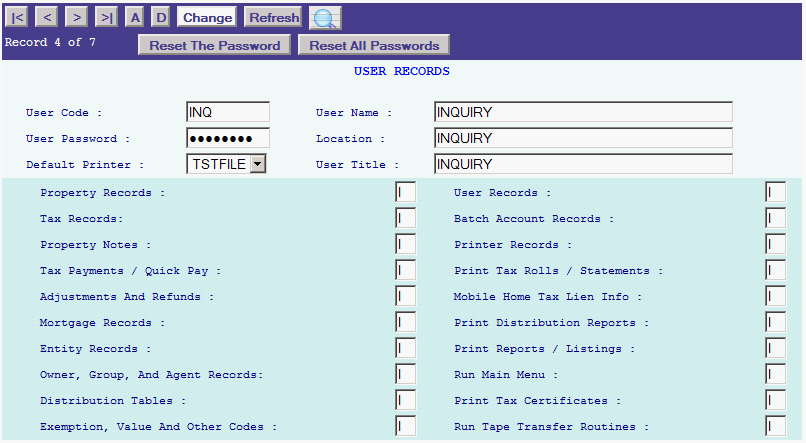
To reset the password for a user, select the user and then click on the “Reset the Password” button in the application control section. The system will prompt the user for a new password when they log in for the first time.
NOTE: When a user logs in for the first time after their password is reset, have them enter their user initials, leave the user password blank and then click on submit. The following window will popup:
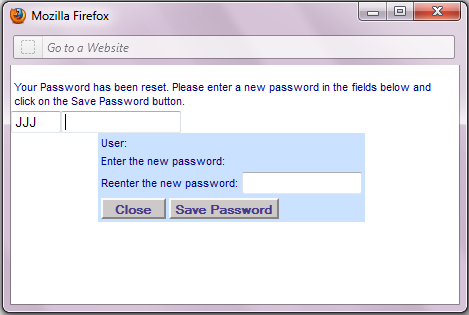
Enter a new password and then reenter the new password to confirm. Click on Save Password to save the new password and then click on Close to continue.
|
| < Previous page | Next page > |