The Process Supplement program prints; statements, refund letters, supplemental letter for changes made to the accounts for a specific time period. The Process Supplement screen provides the ability to print various runs using the most common parameters to meet processing needs.
Process Supplements create a file in "pdf" file format (Adobe Reader). There is a limitation of approximately 8000 pages per run.
 Sort By Drop Down
The Sort By drop down lists the options available for the print order of the processing of statements and notices.
|
|
 Select Year Drop Down
Select the current year for the statement run, from the Selected Year drop down.
|
|
 Selected Entity Drop Down
To process supplements for a single entity, select the entity from the Selected Entity drop down. Leave as blank to process supplements for all entities regardless of the tax entity.
|
|
 Return Mail Code Drop Down
To print current tax statements for accounts that have a specific return mail code, enter the desired return mail code. Leave as blank to select accounts without regard to the return mail code.
|
|
 Selected Status
To process supplements for accounts that include specific account status codes, enter the desired status code(s). Leave as blank to select accounts without regard to the account status code.
|
|
 Skip Status
To exclude accounts to print Current statements of a specific account status enter those status codes here. Leave blank to include accounts regardless of status code unless you select specific status codes above.
|
|
 Start Month Drop Down
Select the month the statements are to be mailed. This is where the penalty, interest and attorney fee calculations will begin. Multiple months due are printed on the statement. This is the first month.
|
|
 Use Agent Address Check Box
To use the address for the billing agent instead of the property owner, click the Use Agent Address check box. This only pertains to accounts that have a billing agent on file for the account. This box left unchecked process supplements to the property owner.
|
|
 Force Atty Fees Check Box
Accounts that have a "S", "L" or "I" in the account status will force attorney fees on the amount due if this box is checked.
|
|
 Print Second Page Check Box
For tax offices collecting for more than one tax entity a second page is generated which includes the required 5 year history. A printer with duplex capability can be setup to print the second page on the back of the current statement. Check the Print Second Page check box to print the multiple tax entity second page. Leave this box unchecked to only print the first page.
|
|
 Skip Minerals Check Box
To skip accounts of a property type mineral check this box. Typically minerals are printed on as a separate run and on a different format.
|
|
 Print Statements Check Box
To include the printing of statements as a part of this process supplements run check the Print Statement check box.
|
|
 Print Supplemental Letter Check Box
To print the supplemental letter explaining the reason for the supplement action check the Print Supplemental Letters check box.
|
|
 Print Refund Check Box
To include refunds as a part of this process supplements run check the Print Refunds check box.
|
|
 Print Questionaire Check Box
To print the refund questionnaire form check the Print Questionnaire check box. Leave the box blank to not print the refund form.
|
|
 Address Changes Check Box
To include any address changes to accounts that have taxes due which occurred during the Start / End date check the Address Changes box. Leave this box blank to include only audit changes. The Address and / or Audit changes check box(s) must be checked.
|
|
 Audit Changes Check Box
To include changes to values and exemptions which occurred during the Start / End date check the Audit Changes box. Leave this box blank to include only address changes. The Address and / or Audit changes check box(s) must be checked.
|
|
 Print Totals Check Box
To print a total sheet for this run check the Print Totals check box.
|
|
 Property Type Drop Down
To limit the printing of processing statements and notices to include only records of a specific property type select that type from the Property Type drop down. Leave as "All Properties" to process all accounts regardless of property type.
|
|
 Start / End Date
The Start Date and End Date determines which accounts are included in this run. Enter the date the supplemental records where first entered into the system and enter the last date supplements where entered for this process run.
|
|
 Data Range:
Start and End Field
The Start Field and End Field limit the statements printed based off the Sort By field selected above.
If owner name is selected and all accounts are desired leave the Start Field blank and fill the End Field with several Z's.
For a specific owner name enter the full name in both fields.
For zip code runs enter in zip+4 format with no hyphenation (762480000).
Sort order "Selected Account Numbers" provide the entry of individual accounts to print. Once selected the "Add Statement Accounts" button shows at the bottom right just before the Generate Report button.
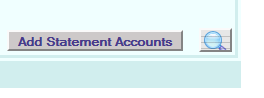 Click the "Add Statement Accounts" button to display the popup:
Enter the desired Account No or Pidn No for the accounts to process supplements for. Once all desired accounts are entered click the Generate Report button (Magnifying Glass) to display the process results in "pdf" form for printing. Click the "Close" button to end.
|
|
 Generate Report
Clicking Generate Report magnifying glass creates the Current Tax Statements based of the parameters entered, in a "pdf" format..
|
|