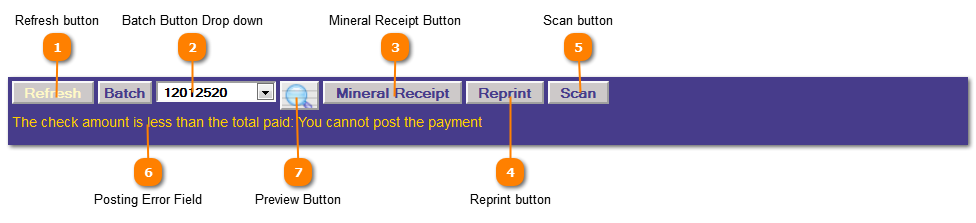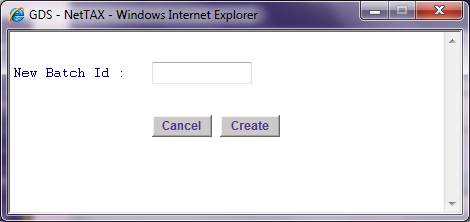Quick Pay - Currents | Application Control Section
 Refresh button
Clear all the data on the screen and start a new payment.
|
|
 Batch Button Drop down
Press the Batch button to create a new batch to apply this payment to or select a batch from the Batch (drop down).
If you choose to create a new batch ID, the following pop-up will appear.
|
|
 Mineral Receipt Button
Press the Mineral Receipt button to bring mineral receipt format for this payments in a PDF file format.
|
|
 Reprint button
The Reprint Button reprints receipts for a specified Batch.
|
|
 Scan button
Press the Scan button to bring up the barcode scanning feature of this program.
|
|
 Posting Error Field
If there is an error concerning the posting of this payment it will print here and must be corrected before a posting can be made.
|
|
 Preview Button
Press the Preview button to bring up the receipts for this payment in a PDF file format.
|
|