| < Previous page | Next page > |
How To... Delinquent Statements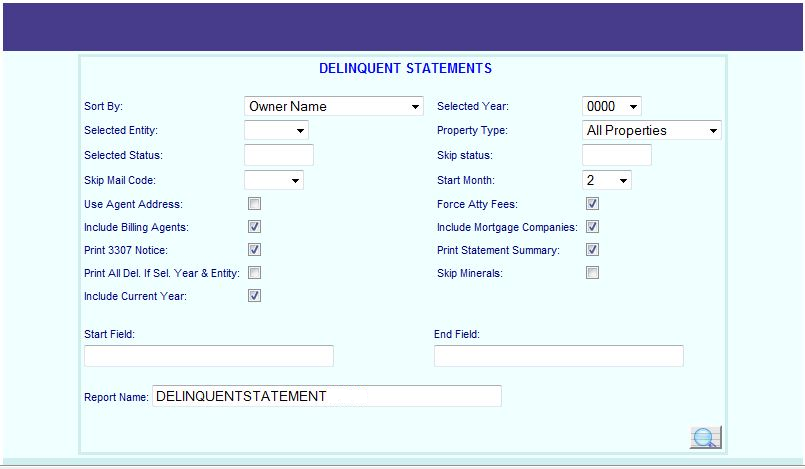 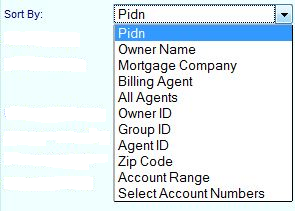
There are several options for sorting the delinquent statements. "Billing Agent" and "All Agents" (these 2 options do the exact same thing) will print delinquent statements for the accounts that have a billing agent and will be sorted by the agent name and then by account number. "Owner ID, "Group ID", and "Agent ID" will print delinquent statements for accounts that have an Owner ID, Group ID, or Agent ID, respectively. "Mortgage Company" will print delinquent statements for the accounts that have a mortgage code and will be sorted by the mortgage code and then by account number (mortgage code, account number order). "Zip Code" will print the delinquent statements sorted first by zip code and then alphabetically by owner name.
NOTE: The zip code is in the zip+4 format so owner: "JONES BOBBY " zip code: "76117-1234"
will print before owner: "BROWN BOBBY" zip code: "76117-8924".
The "Select Account Numbers" option will allow the user to enter a list of account numbers or PIDN numbers.
Select the year that you want to print delinquent statements for or select "0000" for all years.
Select the entity that you want to print delinquent statements for or select " " for all entities.
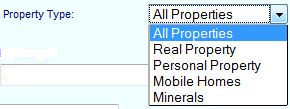
Select whether you want to print statements for "All Properties", "Real Property", "Personal Property", "Mobile Homes", or "Minerals".
The selected status and skip status fields allow you to print or not print statements for accounts that have a particular account status. Up to 6 different status codes can be entered in these 2 fields. There is no need to separate the status codes with a space or a comma.
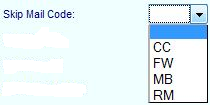
The Skip Mail Code will allow the user to not print statements for accounts that have a particular Mail Status code. Leave blank if you wish to print all statements regardless of what mail code is on the account.
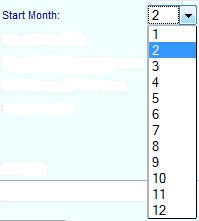
Select the month that you want the statements to start with for the 5 month penalty and interest calculation amounts.
Put a check mark in the "Use Agent Address:" check box if you wish to use the billing agent's address on the statement instead of the home owner's address. If the account does not have a billing agent, then the home owner's address will be used.
Put a check mark in the "Force Atty Fees:" check box if you wish to force attorney fees on accounts that have an "S", "J", "I", or "W" in the account status. This will add in attorney fees for the months February - June of the current year.
Put a check mark in the "Include Billing Agents:" check box if you wish to include statements for accounts that have a billing agent on file.
Put a check mark in the "Include Mortgage Companies:" check box if you wish to include statements for accounts that have a mortgage code on file.
Put a check mark in the "Print 3307 Notice" if you wish to print the 3307 notice on the statements. The program will print the 3311 notice instead of the 3307 if the account is a personal property and you collect attorney fees starting in April for personal property.
Put a check mark in the "Print Statement Summary:" check box if you wish to print a summary page that includes the total tax, number of statements printed, total other amounts due, and the options that were selected for the statements printed.
Put a check mark in the "Print All Del. If Sel. Year and Entity:" check box if you wish to print all delinquent years and entities for an account that has the above "Selected Year:" and "Selected Entity:" delinquent.
NOTE: If you leave "Selected Year:" as "0000" and "Selected Entity:" as " ", then putting a check mark in this check box will not make a difference.
EXAMPLE: Account 1 has the years 2010 city and 2009 city delinquent and account 2 has 2010 city and 2010 school delinquent. If the "Selected Year:" is 2010 and the "Selected Entity:" is city and there is no check mark in "Print All Del. If Sel. Year and Entity:", the statements for account 1 and account 2 will only have the 2010 city on them. If there is a check mark in "Print All Del. If Sel. Year and Entity:", the statement for account 1 will have the 2010 city and 2009 city and the statement for account 2 will have the 2010 city and 2010 school on them.
EXAMPLE: Account 1 has the years 2010 city and 2009 city delinquent and account 2 has 2009 city and 2009 school delinquent. If the "Selected Year:" is 2010 and the "Selected Entity:" is city and there is no check mark in "Print All Del. If Sel. Year and Entity:", the statement for account 1 will only have the 2010 city on them and account 2 will not print a statement. If there is a check mark in "Print All Del. If Sel. Year and Entity:", the statement for account 1 will have the 2010 city and 2009 city and account 2 will still not print out a statement because there is no 2010 city delinquent on account 2.
Put a check mark in the "Skip Minerals:" check box if you wish to not print statements for mineral accounts.
If you want the current year to print on the delinquent statements then put a check mark in the "Include Current Year:" check box otherwise remove the check mark.

The sort order chosen will determine what is put in the start field and the end field. All of the sort options with the exception of "Zip Code" are alphanumeric fields. This means that numbers will come before the letter "A" when sorted.
EXAMPLE: Lets say you want all of the accounts that have an owner name that begin with a number. You would then leave the start field blank and then enter the letter "A" in the end field. If you enter "99999999" in the end field, then the account "9TH INDUSTRIES LTD" will be missed.
EXAMPLE: Lets say you want all of the accounts that have an owner name that begin with the letter "Z". You would then enter the letter "Z" in the start field and then enter the letter "ZZZZZZ" in the end field. If you enter just the letter "Z" in the end field, then none of the Z's will get printed.
When sorting by zip code, the zip code is entered as a 9 digit number without the dash which means that you will need to enter the leading zeros.
EXAMPLE: Lets say you want all of the accounts that have the New Jersey zip code of 07458. You would then enter "074580000" in the start field and then enter "074589999" in the end field. Notice how the zip code is 9 digits long with the leading zeros.
If you have different styles of delinquent statements setup on your system, then "Report Name:" is where you would enter the name of the delinquent statement that you are wanting to print.
Click on the "Add Statement Accounts" button to start entering the account numbers of the statements to be printed.
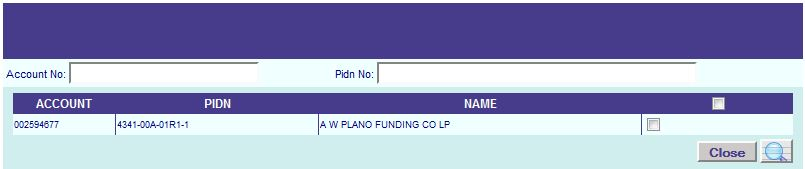
You can now enter the account number or PIDN of the statement to be printed. The statements will be printed in the order in which they are entered.
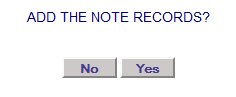
After clicking on the magnifying glass, a window will appear asking to add the note records. Click yes to add a note record on page 5 of the account record stating "DELINQUENT STATEMENT PRINTED".
|
| < Previous page | Next page > |