GDS NetTAX Help System
Main Menu
Tax Payer Account
Miscellaneous Files
NetTAX How To...
How To... Miscellaneous Payments
| < Previous page | Next page > |
How To... Add a Note
NOTE: A new feature with NetTAX online is a Notes button on every page in the Application Control Section.
Click this button to open a pop up window of page 5 where you can add a note.
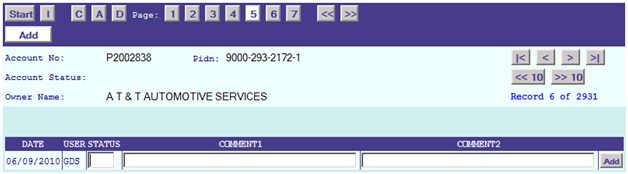
Enter the note status.
Start typing in the comments in “COMMENT1” and “COMMENT2”. Each comment line is 40 characters long.
Click on the “ADD” button
Click OK in the "Add Record" pop up that appears.
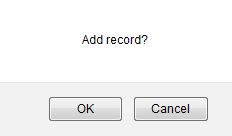
Repeat this last process until all of the comment lines are entered.
|
| < Previous page | Next page > |