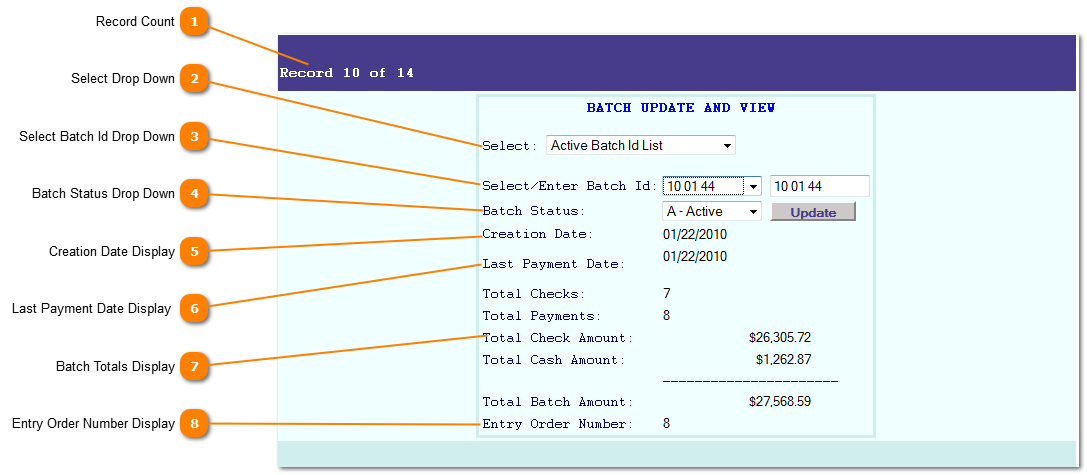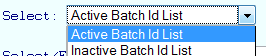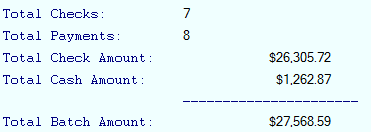|
|
 Record Count
The current position of the total number of records meeting the Select statement.
| |
 Select Drop Down
Select an active batch or an inactive batch.
| |
 Select Batch Id Drop Down
Select a Batch Id from the drop down to display and or change batch status.
| |
 Batch Status Drop Down
The Batch Status is either Active or Inactive. Active batch's show up in the drop down fields when entering payments. A batch should be closed when the batch has been balanced to prevent posting additional transactions to a closed batch.
To change the status select Active or Inactive and click the "Update" button.
| |
 Creation Date Display
The Creation Date display is the date the batch was created. A batch is created in the payment programs.
| |
 Last Payment Date Display
The date the last payment or transaction (adjustment) was applied to this batch.
| |
 Batch Totals Display
Batch Totals displays the totals items and amounts contained in this batch.
| |
 Entry Order Number Display
Entry Order Number display shows the count of the last item entered. The NetTAX system keeps track of the sequence order number transactions as entered.
| |
|
|